Knowledge base
All you need to know about the PCT
Process flows
With the Professional license, you have the ability to use the Process Flow module. Within the Process Flow module, you can easily create visual and interactive process flows. This module allows you to clearly map and optimize business processes. An example of such a process flow is shown below. With the Process Flow module, you can:
Create interactive flows: Add process steps that directly link to relevant files or URLs outside the PCT.
Gain insights: Visualize every step within a process, enabling teams to work more efficiently and collaborate better.
Increase flexibility: Easily adapt processes when workflows change.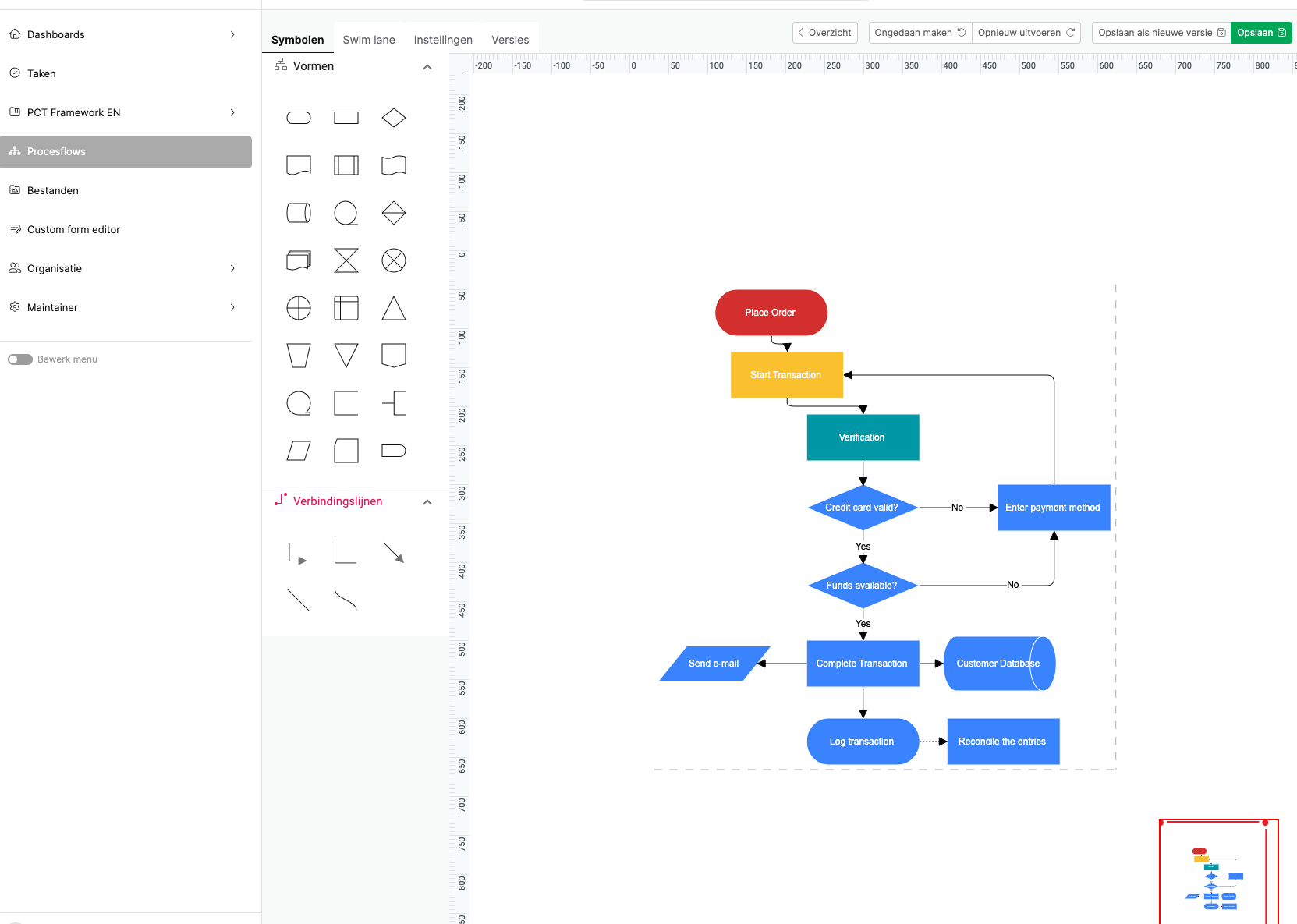
Go to the section Process flows. To create a process flow, you can use the green ‘Add Process Flow +’ button. Then you can choose between a Process or an Organogram. Then you can use symbols and text to visually illustrate a process.
When you open the Process Flows section, all created process flows are shown. You can use the pencil icon or the 3 dots on the right (edit) to make a change to the existing process flow. When you make a change, you can click ‘Save as new version’.
When you open (edit) the process flow, all other versions (if other versions are present) are shown under ‘Versions’.
When you open a section in the PCT you have a text field. At the bottom of the page (below the text field) you will find Process Flow. Make use of the + icon.

